Create a New Node.js Project
Open your terminal and create a new directory for your project:Install Dependencies
You’ll need the Express.js framework to create a web server and the body-parser middleware to parse incoming JSON data.Create an Express.js Server
Create anapp.js file in your project directory and set up an Express.js
server:
In this case, we’re using Ngrok to expose our local server to the internet. If
you’re running your server on a remote server, you can skip the next step. And
for production applications, you’ll want to deploy your server to a cloud
provider like Vercel or Fly.io.
Set Up Ngrok
Ngrok will create a secure tunnel to expose your local server to the internet. In a new terminal window, run the following command:Set Up a Webhook in Livepeer Studio
Log in to Livepeer Studio and navigate to the Developers/Webhooks page.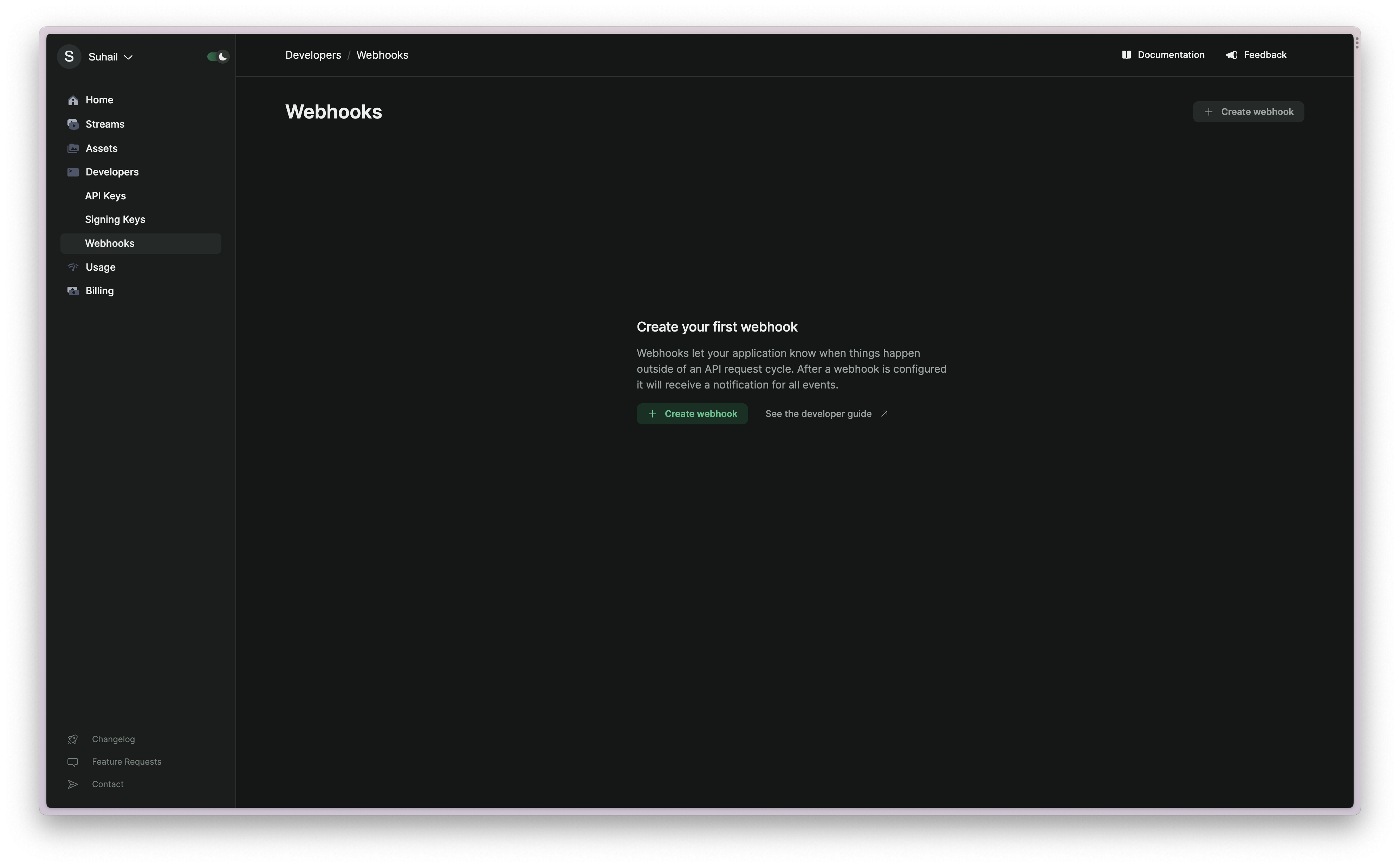
Webhook Payload
Webhook payloads contain information about the event that triggered the webhook. The payload is a JSON object that contains different properties depending on the event type. The fields are defined as:The id of webhook
The time when the webhook was created
The time when the webhook was triggered
The event type that triggered the webhook
The object payload. This will be a stream/asset/task. The definitions can be
found in the API reference for the
specific object type.
Webhook Signatures
It is highly recommended that you verify signatures of incoming webhooks. If
anyone has access to your webhook URL, they can fake events from Studio. See
Webhooks.fyi for examples on best practices for
webhooks.
- Livepeer Studio will include a signature in each event’s
Livepeer-Signatureheader. - The timestamp is prefixed by
t=and the signature is prefixed by a scheme. - Schemes start with
v, followed by an integer. Currently, the only valid signature scheme is v1. Livepeer Studio generates signatures using HMAC with SHA2-256.
Extract from the header
- Split the header, using the
,character as the separator, to get a list of elements. - Split each element, using the
=character as the separator, to get a prefix and value pair.
t corresponds to the timestamp, and v1 corresponds
to the signature (or signatures). You can discard all other elements.
Prepare the signed payload
Thesigned_payload is the raw request payload.
It is important to note that the JSON in the request payload includes the same
timestamp from the signature header to protect against replay attacks.
Compare the signature (or signatures) in the header to the expected signature.
- For an equality match compute the difference between the current timestamp and the received timestamp, then decide if the difference is within your tolerance.
- To protect against timing attacks: use a constant-time string comparison to compare the expected signature to each of the received signatures.
Troubleshooting Common Issues
During the setup and operation of your webhook in conjunction with Livepeer Studio, you may encounter issues that prevent your application from receiving or processing webhook events as expected. Here, we’ll outline some common issues, their solutions, and how to debug them.Local Endpoint Configuration
-
Not Receiving Webhook Calls:
- Make sure that your local server is running and accessible. If using Ngrok, ensure it’s properly forwarding requests to your local server.
- Check the Ngrok’s web interface (usually accessible at http://localhost:4040) to see the list of HTTP requests being forwarded to your local server.
- Ensure that the URL you set in Livepeer Studio for your webhook endpoint is correct and is the public URL provided by Ngrok.
-
Error Messages in Your Server Logs:
- Look at the console logs in your terminal where your Node.js server is running to see if there are any error messages.
- Common errors might include problems parsing the request body, or errors in your route handling logic.
-
Verifying Webhook Signatures:
- If you are having trouble verifying the webhook signatures, double-check the logic in your verification code against the steps outlined in the guide above.
- Ensure you are correctly extracting the timestamp and signatures from the
header and preparing the
signed_payloadstring as described.
Debugging Tips
-
Logging:
- Add
console.logstatements in your Express.js route handler to output the request headers, body, and any other relevant information to the console. - This can help you understand the data you’re receiving and identify any discrepancies between what you expect and what you’re actually getting.
- Add
-
Error Handling:
- Add error handling logic to your route handler to catch and log errors. This can help you identify issues in your code or configuration.
- Return meaningful error responses from your server to assist in debugging. For example, return a 400 Bad Request status code with a message indicating what was wrong with the request.
-
Tools:
- Use tools like Postman to send test requests to your server to ensure it’s responding as expected.
- Utilize Ngrok’s web interface to inspect the HTTP requests and responses being sent between Livepeer Studio and your server.
-
Livepeer Studio Dashboard:
- Check the Livepeer Studio dashboard for any error messages or logs related to your webhook configuration or the events you are subscribed to.