Prerequisites for all chains
- Before using this guide, you will need make sure your Arbitrum wallet has
enough arbETH to cover gas for the
claimtransaction. If you do not have arbETH in your wallet, you will need to add some using one of the bridges or on-ramps listed here. - The migration must be completed using the Livepeer explorer
- If you use a contract account rather than an EOA: You will need to interact directly with the Migrator contract methods. Please use the guide here. If you don’t know what this means, it probably doesn’t apply to you.
Claiming via the Explorer
- Navigate to the Livepeer Explorer. If you have not connected the wallet that you used to delegate your LPT, connect it using the prompt in the upper left hand corner. If you haven’t switched your network to Arbitrum, you’ll be prompted to do so.
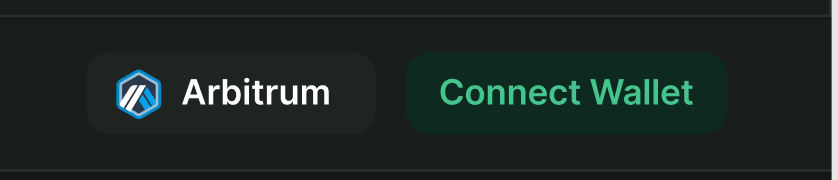
claim on Arbitrum.
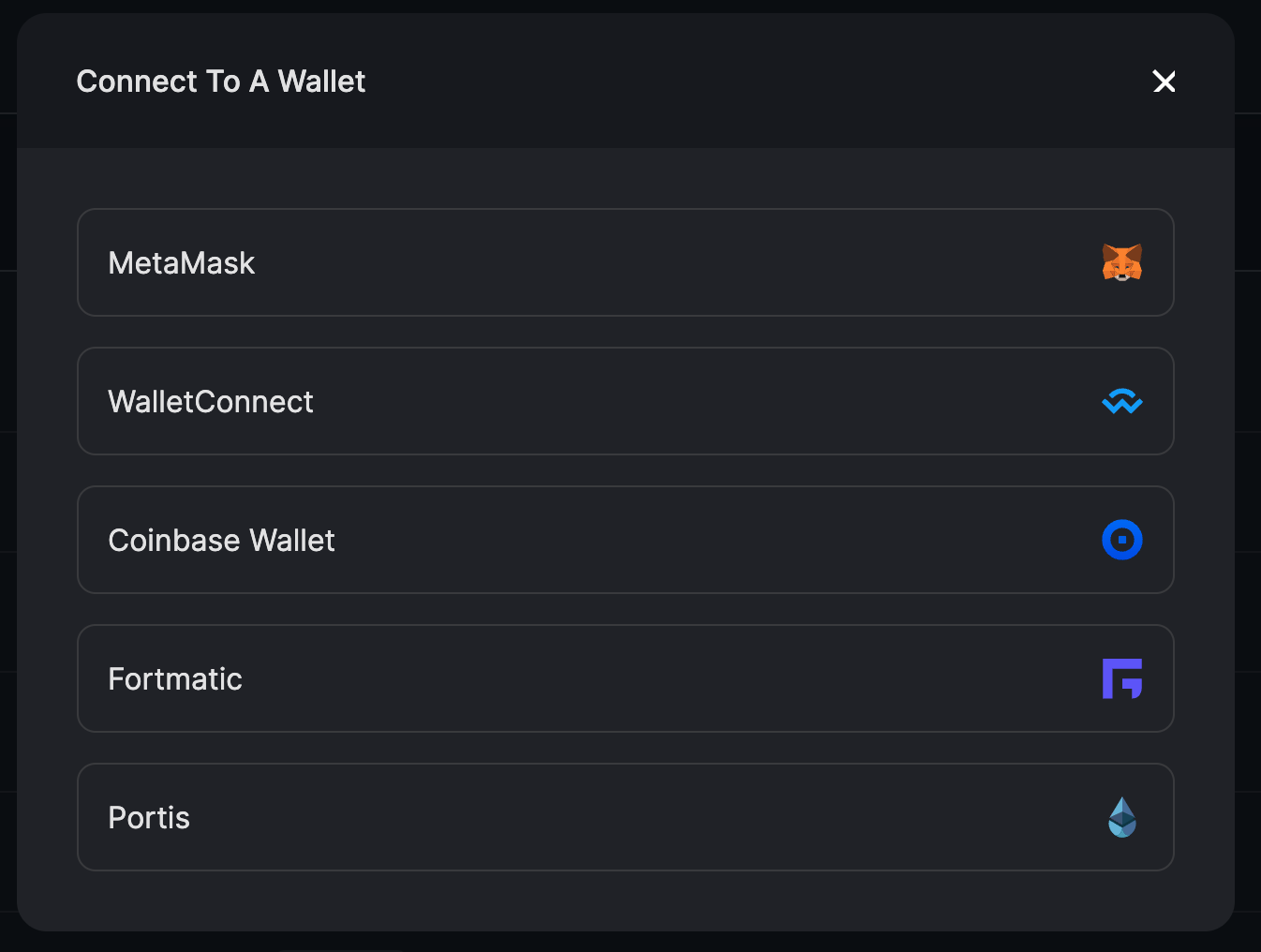
-
Claim your stake, rewards, and fees
Click
Claimto initiate a transaction that will claim your stake, rewards and fees.
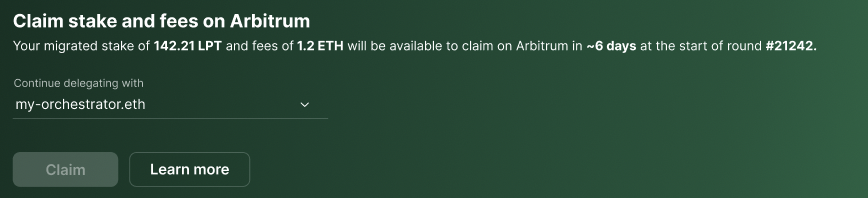
If your orchestrator has not migrated and has not conveyed plans to migrate,
you will see a prompt to choose a new orchestrator.
-
View your profile
Once the
claimtransaction has been confirmed (this usually takes a few seconds on Arbitrum), you see a link to your profile. Here, you’ll be able to see your newly claimed balances. You will see an Arbiscan link to the transaction id in case you want to look at the submitted transaction.