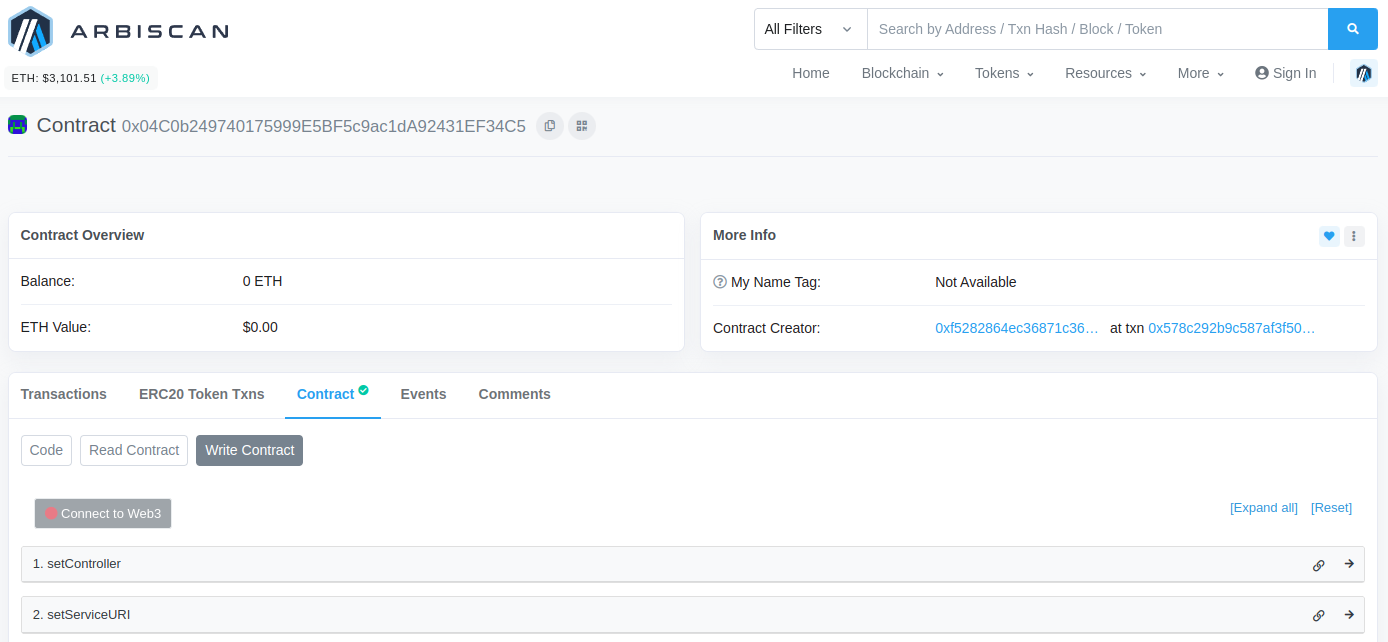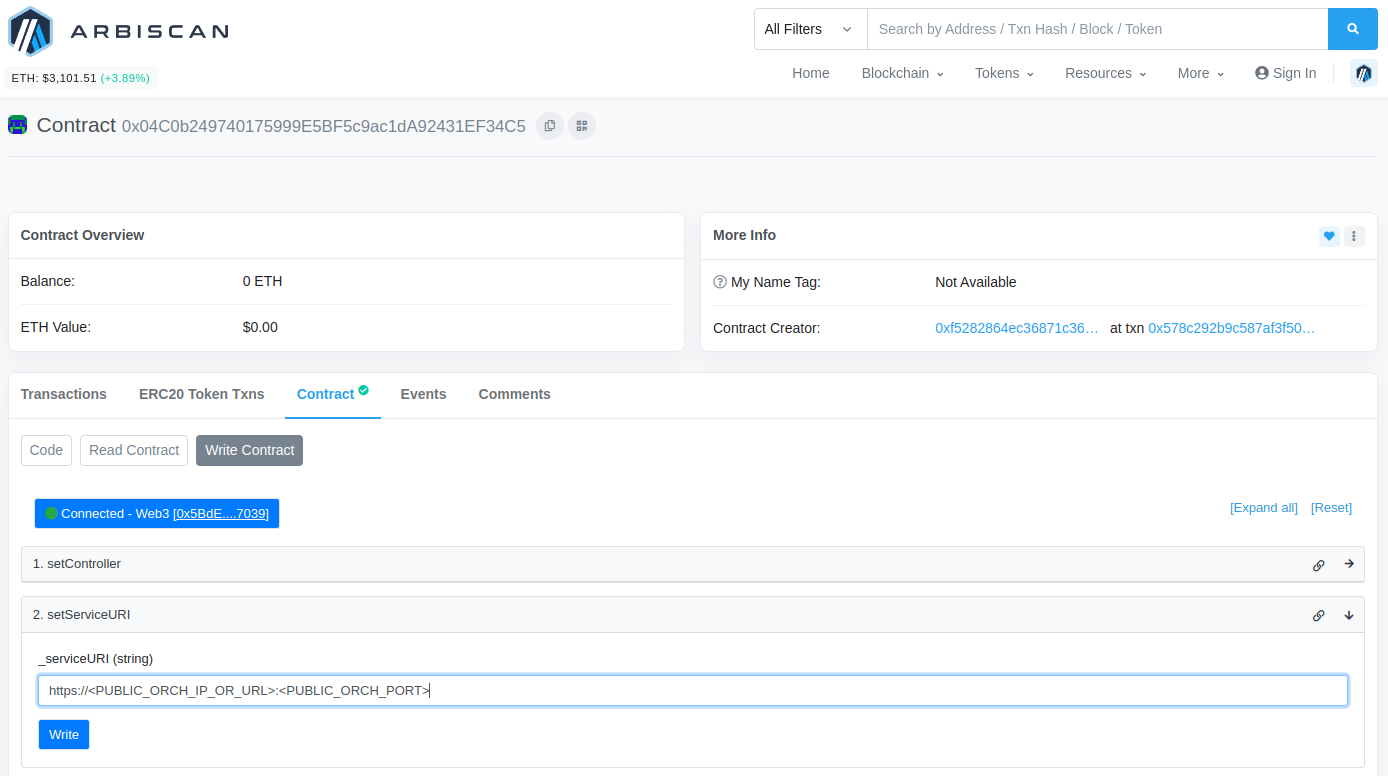Prerequisites
- An established Mainnet Orchestrator within the Top 100 on the Livepeer network
- A dedicated static IP address or domain name for your AI Orchestrator node
- An Ethereum wallet funded with enough ETH to cover transaction fees for ticket redemption
Ensure you can Redeem Tickets
The Livepeer AI network is currently in Beta but is already integrated into the main go-livepeer software. However, it still uses a separate port for the AI Orchestrator. This means that your Mainnet Transcoding Network Orchestrator is currently unable to directly redeem AI-related tickets. There are two methods to enable your AI Orchestrator node to redeem tickets:- Set Ticket Recipient (recommended)
- Use Redemption Service
To enable ticket redemption for your AI Orchestrator, set the ticket recipient to your Mainnet Transcoding Network Orchestrator’s Ethereum address. This method allows the earned fees to be credited directly to your main Orchestrator without requiring additional setup or causing disruption.Create a new Ethereum wallet for your AI Orchestrator. Follow the Wallet Creation guide in the Orchestrator documentation for detailed instructions.
1
Wallet Creation
For security, it’s advised to use a separate account from your Mainnet Transcoding Network Orchestrator.
2
Wallet Funding
Transfer sufficient ETH to the new wallet to cover the gas costs for redeeming AI tickets on-chain.
3
Recipient Configuration
To direct the fees earned by your AI Orchestrator to your main Orchestrator, set the ticket recipient as the Ethereum address of your main Orchestrator. This can be done by adding the following flag when launching your AI Orchestrator node:
Advertising Your AI Service URI
To make your AI Orchestrator node discoverable by AI Gateway nodes on the Livepeer AI network, you need to advertise your AI service URI on-chain. You can do this by registering your service URI with the AIServiceRegistry contract on the Arbitrum Mainnet.- Use Foundry Cast
- Use Arbitrum Explorer
- Use Livepeer CLI
The easiest and recommended method is to use the Foundry smart contract deployment toolchain.Congratulations! Your AI Orchestrator node is now discoverable by AI Gateway nodes and ready to execute AI inference tasks on the Livepeer AI network! 🚀
1
Install Foundry Cast
Install Foundry Cast by executing the following commands in your terminal:
2
Set your Service URI
Set your Service URI, ensuring it starts with After successful execution, the output should look like this:
https://, using the SetServiceURI function on the AIServiceRegistry contract. Use the KeyStore file and password from your Mainnet Transcoding Network Orchestrator wallet:3
Verify your Service URI
Verify your Service URI by invoking the If successful, the output should be:
getServiceURI function on the AIServiceRegistry contract:Launch your On-chain AI Orchestrator
Once you’ve set your AI service URI on-chain, you can launch your AI Orchestrator node to start processing AI inference jobs on the Livepeer AI network. The commands to start the AI Orchestrator are similar to those for the off-chain Orchestrator, but with additional flags to enable on-chain functionality:-AIServiceRegistry: Ensures that the Orchestrator is connected to the Livepeer AI network.-network=arbitrum-one-mainnet: Connects the AI Orchestrator node to the Arbitrum Mainnet network.-ethUrl=https://arb1.arbitrum.io/rpc: Sets the Arbitrum Mainnet RPC URL. You can replace this with your own RPC URL.-ethKeystorePath=/root/.lpData/arbitrum-one-mainnet/keystore: Sets the path to the AI Orchestrator’s Ethereum keystore file.-ethAcctAddr <AI_ORCH_ETH_ADDRESS>: Sets the Ethereum address of the AI Orchestrator.-ethPassword=/root/.lpData/.eth_secret: Sets the Ethereum keystore password file path.-ethOrchAddr=<MAIN_ORCH_ETH_ADDRESS>: Sets the Ethereum address of the Mainnet Transcoding Network Orchestrator.
-ticketEV=2999999999999: This flag ensures that the AI Orchestrator doesn’t trigger maximum ticket limits set by thego-livepeersoftware.