Realtime Viewership
Please note that in order to use Realtime Viewership metrics, you need to use Player SDK
@livepeer/react version 4.2.0 or higher.- Viewer Count: The number of viewers currently watching the stream (or VOD).
- Error Rate: This metric helps to understand the number of errors that viewers are experiencing while watching the stream (or VOD).
Usage Metrics
This API includes usage metrics to help you understand how viewers are engaging with your platform:- Number of Views: This metric gives you a comprehensive view of the total number of views across your platform. We colloquially define a view as “play intent”, which means the video either played, stalled, or encountered an error.
- Minutes of Watch Time: Measure the total amount of time viewers spend on your platform, so you can track engagement and identify areas for improvement.
Please note that data is refreshed every 5 minutes and newly uploaded videos
may take up to an hour before viewership data is available
Performance Metrics
This API offers several key performance metrics to help you understand your platforms performance:- Error Rate: Percentage of views that encountered an error.
- Time to First Frame (TTFF): Measures the time in milliseconds it takes between the player requesting video and the first frame being ready to play.
- Rebuffer Ratio: Percentage of time a viewer spends experiencing rebuffering during playback.
- Exit Before Starts: Percentage of views that are abandoned before the video begins to play, potentially indicating issues with playback.
Please note that data is refreshed every 5 minutes and newly uploaded videos
may take up to an hour before viewership data is available
Dimensions
To provide a comprehensive view of viewer behavior, our data product includes several dimensions to help you segment your data and identify patterns:- Video: View metrics for individual videos, queryable by playback ID or by dStorage ID’s, such as CID.
- Browser: Understand how different browsers impact viewer behavior and performance, so you can optimize your platform for each browser type.
- Device: Understand how different devices impact viewer behavior, so you can optimize your platform for each device type.
- OS: Understand how different operating systems impact viewer behavior, so you can optimize your platform for each OS.
- Continent, Country, and Subdivisions: Segment your data by location to identify regional trends and tailor your platform to local preferences.
- Time Zone: Measure viewer behavior across different time zones, so you can optimize your platform for peak usage times.
- Time: Analyze viewer behavior across different time periods (hour, day, week, month, year, all-time) to identify trends.
Registering views
- Livepeer Player
- Custom Player
To collect and register viewership metrics, you first need to configure your
player. We recommend that you use the Livepeer player
to get viewership metrics, as it comes fully configured. You can follow the
Player guide to get started.
Retrieving views from the Dashboard
The Livepeer Studio Dashboard is a frontend interface for publishing live or on-demand video streams with no code. In this guide, we’ll show you how to use the dashboard to retrieve viewership metrics.Navigate to the assets page
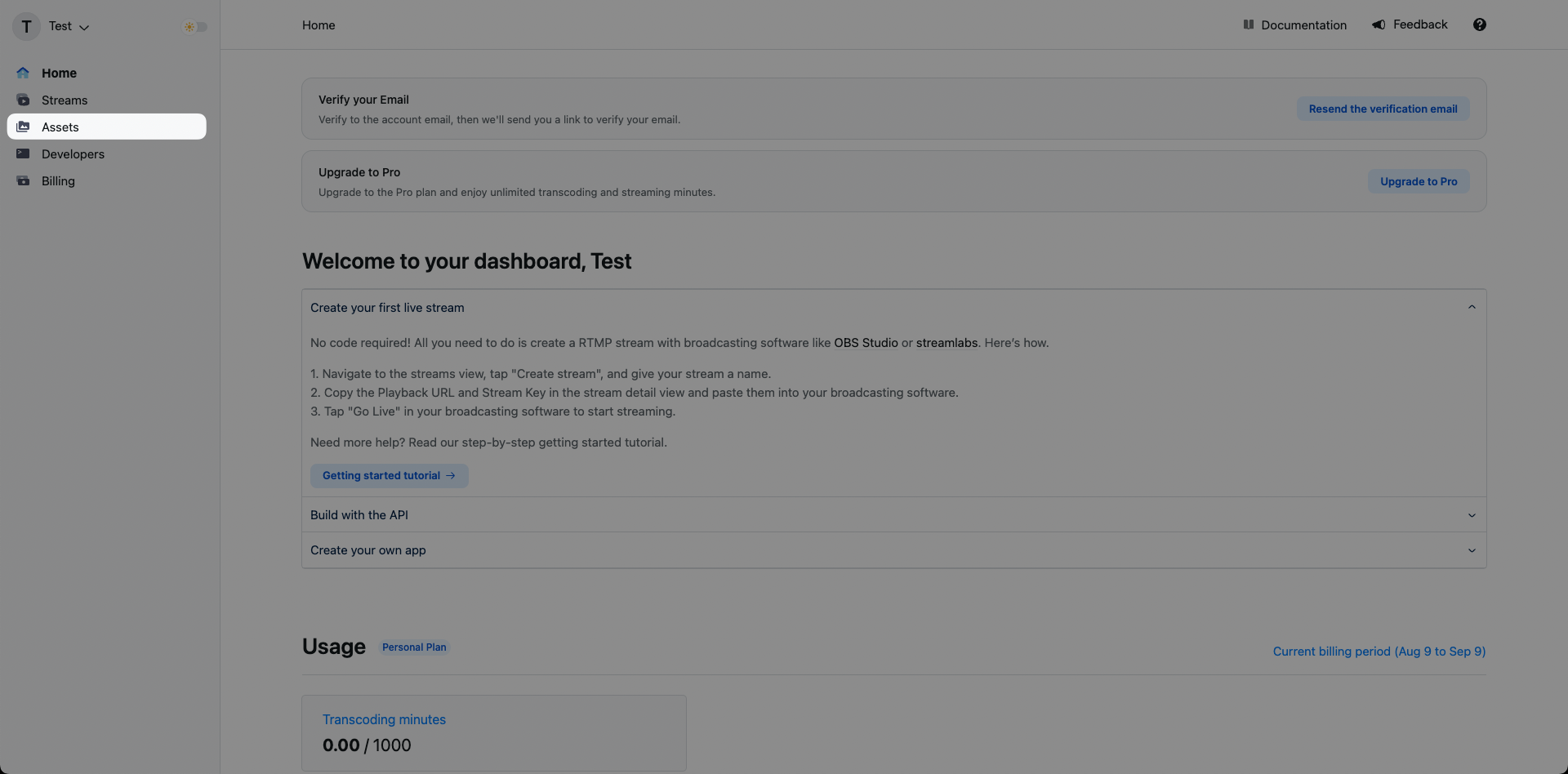
Click on an existing asset
Click on an existing asset and you’ll be brought to that asset’s specific details page. If you haven’t created an asset yet, you can follow the upload a video asset guide.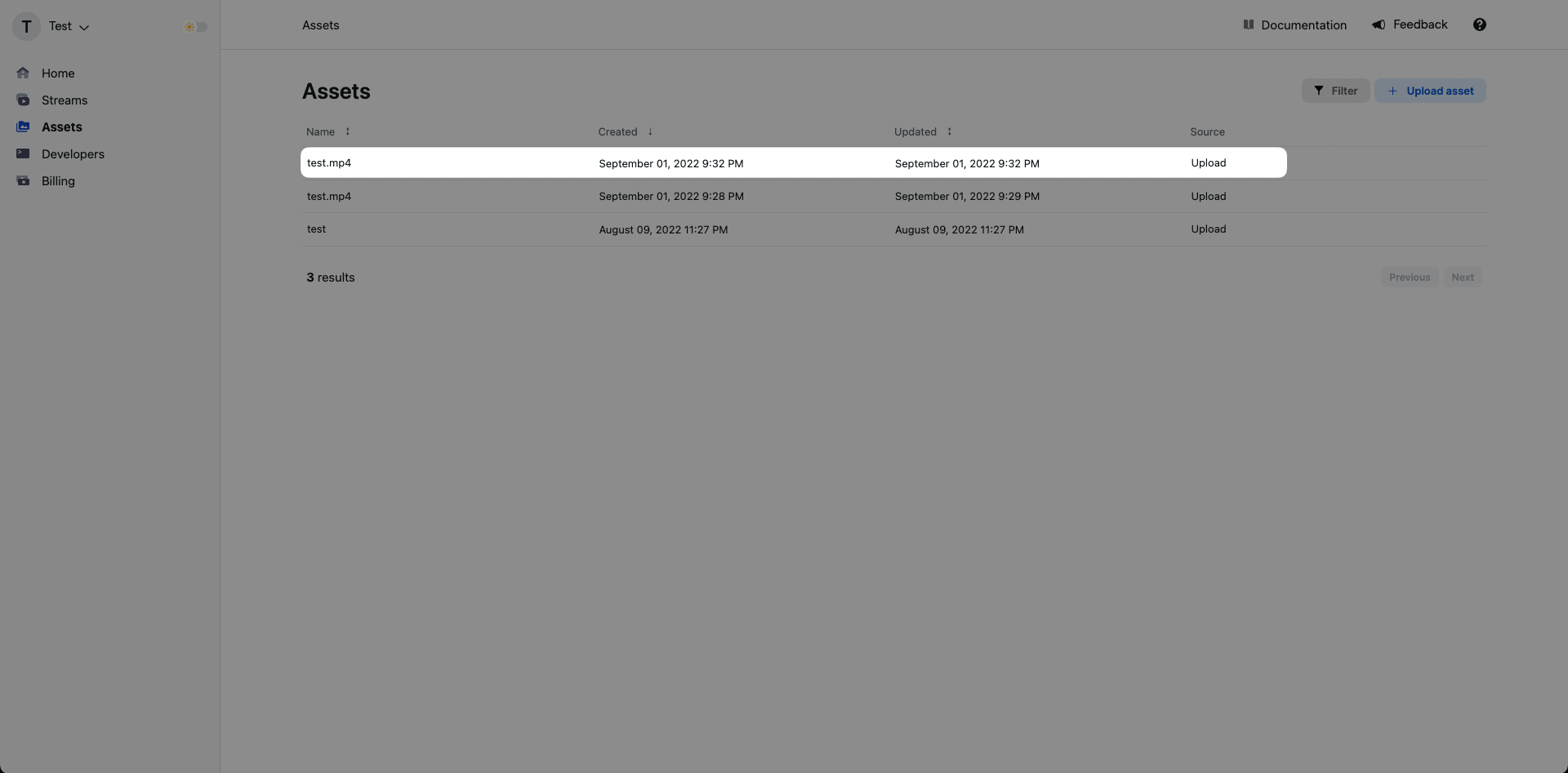
View your asset’s viewership metrics
In the asset’s specific detail page you can view its total number of views.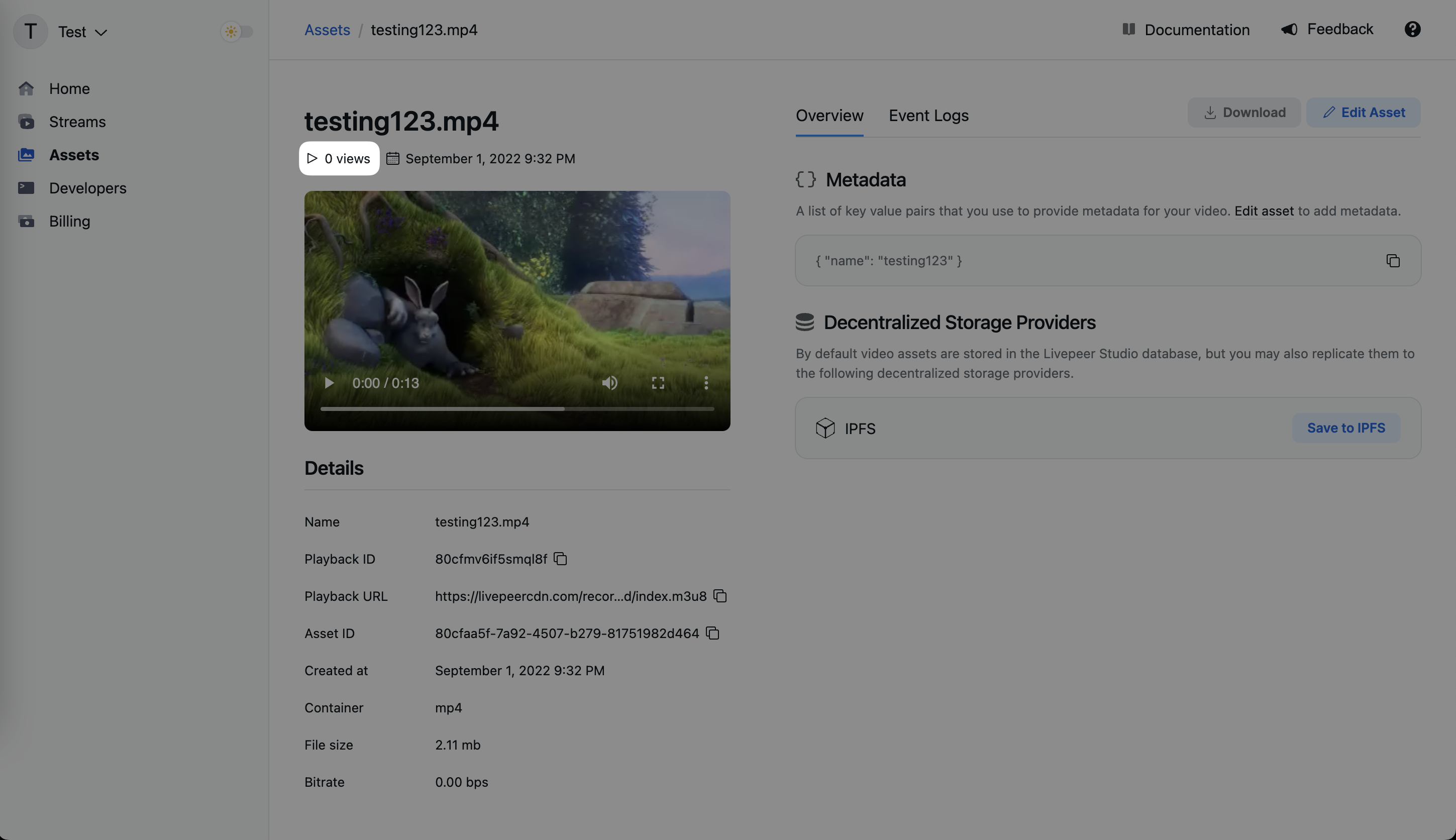
Retrieving views from the API
Get the playbackId of an existing stream/asset
Get the playbackId of an existing asset. A playbackId can be found in the
stream/asset page on the dashboard or from any Asset API call. If you haven’t created
a stream/asset yet, you can follow the
upload a video asset guide.
The
playbackId can be a canonical playback ID from a specific Livepeer asset
or stream objects, or dStorage identifiers for assets. Queries by dStorage ID
are universal/cross-account, as explained below, so check what makes the most
sense for your app.ipfs:// or ar:// URLs, or CID/txID), you
will get views for all assets with that dStorage ID across any Livepeer account.
This is useful to display global metrics from a video. To display the viewership
metrics only from the videos in your account, use the API objects playbackId.
Retrieve viewership data
Once you have theplaybackId, you can make a request to get the viewership
data.
For more information on the API and SDK methods, refer to the
API reference.
Diving deeper
If you’re happy with the above metrics you can stop here. If you want to build more advanced analytics, you can use the following API endpoints to get more detailed data.Realtime Viewership API
This API can be called from the frontend to retrieve realtime engagement metrics (current view count and error rate). You can break down the results by playback id, browser, device, and country.For more information on the API and SDK methods, refer to the
API reference.
Creator metrics API
This API can be called from the frontend to retrieve detailed engagement metrics for a specific resource. The only restriction it has is that it has to be called with anassetId or streamId values, which are private values today that only
the asset creator should have access. Soon this creator ownership will be
validated using wallet signatures instead.
The idea for this API is to build creator analytics dashboards. It can be called
from the frontend and can provide detailed insights to creators about their
assets and streams.
For more information on the API and SDK methods, refer to the
API reference.
All metrics API
This API can be called from the backend to retrieve detailed engagement metrics for a specific resource. It requires a non-CORS API key to be used, meaning that it cannot be called from the frontend. This is for security reasons since this API provides full access to all metrics in the account, meaning it provides the most flexibility in queries. The idea is that developers should build their own abstraction and access control logics on top of this API and abstract it as higher level API in their apps.For more information on the API and SDK methods, refer to the
API reference.

